Find Transactions and Transaction Journals in MYOB
MYOB allows you to Find Transactions you have entered in MYOB so that it is easy for you to review transactions when needed. This feature is found on the lower portion on any of the main command centre and click on the Find Transactions.
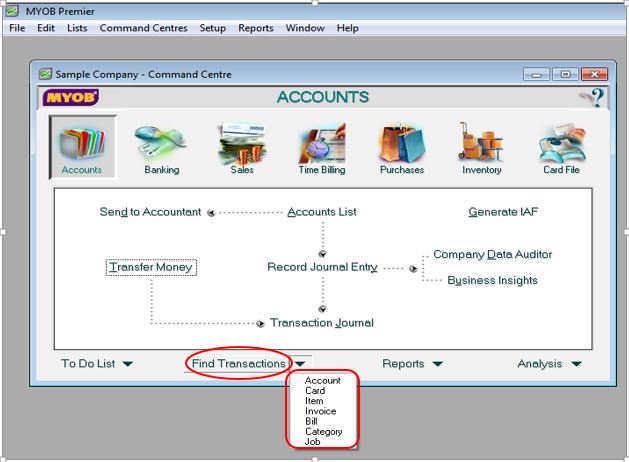
Under this feature, you see the transactions that can be found as follows:
1. Account – In this find transactions tab, you will find the transactions entered for a specific account and for a specific from and to date. For example, you like find the transactions entered to a specific bank account. In this search category, you need to specify the Account and you have the option to choose by clicking on the dropdown arrow to choose and click on the account and date from and to as per screenshot below:
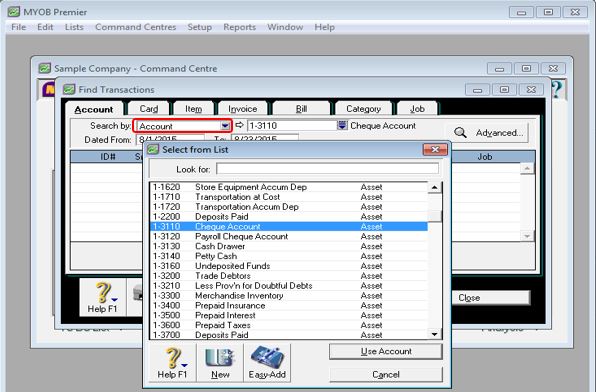
2. Card – You use this tab if you want to see transactions for a specific card – to use for finding transactions for a specific supplier, customer, employee or other cards. If you know the card you wish to find transactions, you indicate it in the field but if not, you click on the dropdown arrow on the field and when you find the card you, click on it to select. Next is to indicate the date from and to for the period you wish to find the transactions entered for the card as per screenshot below:
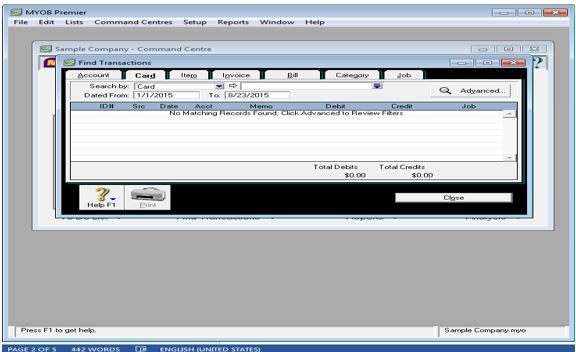
3. Item – This enables you to find transactions related to an item also for a date from and to as per screenshot below:
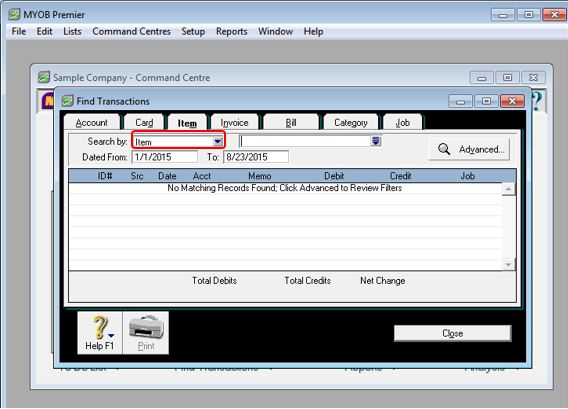
4. Invoice – This feature enables you to find transactions for sales invoices issued. You just have to indicate the invoice number in the dropdown arrow with option to view according to:
4.1.) All Invoices
4.2.) Invoice #
4.3.) Customer PO #
Please take note that there is no date from and to in this find transactions as per screenshot below:
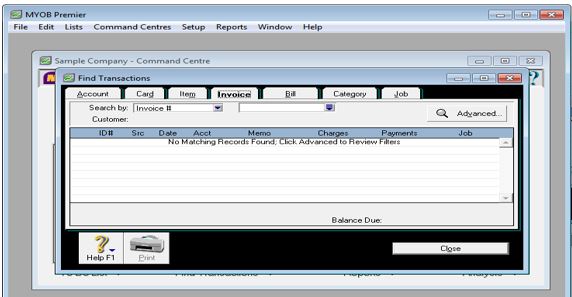
5. Bill – This feature enables you to find transactions for purchases with the following search options:
5.1.) Bills
5.2.) PO No.
5.3.) Supplier Invoice #
6. Category – This feature enables you to find transactions for categories with date from and to with the following options:
6.1.) All Categories
6.2.) Categories
7. Job – You can find transactions for jobs with date from and to with the following options:
7.1.) All Jobs
7.2.) Job No.
MYOB also allows you to review transactions entered into MYOB by the use of the Transaction Journal which is found on the following command centre:
- Accounts
- Banking
- Sales
- Time Billing
- Purchases
- Inventory
To review Transaction Journal, click on it under the tabs on any one of the 6 main command centre as per screenshot below:
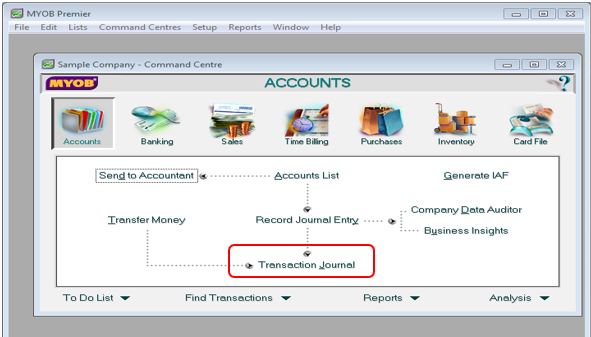
In the Transaction Journal window, the following screen appears with the following tabs:
- General – This tab contains the transaction journals like the record journal entry and adjustments.
- Disbursements – this tab contains the transactions entered for payment transactions.
- Receipts – this tab contains the transactions entered through the Banking – Receive Money and Sales – Receive Payments
- Sales – this tab contains all the sales transactions entered in the Sales main command centre
- Purchases – this tab contains all the Purchases transactions entered.
- Inventory – this tab contains all the transactions entered in the Inventory command centre.
- All – This tab all the transaction journals which are found under the General, Disbursements, Receipts, Sales, Purchases and Inventory.
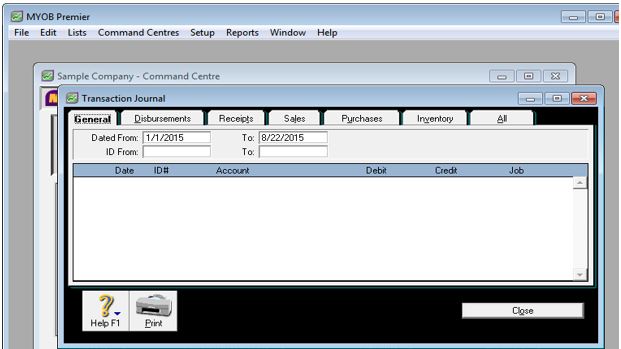
In the Transaction Journal tab, indicate the start date which is the field Dated From and the end date of transaction journal in the field To.