Xero Training Course (1-day) SkillsFuture Covers 100% of Course Fees (Self Sponsored)
Xero Training Courses Singapore Due to the increasing demand for Xero Accounting software in Singapore, we are providing a one day #1 Xero Essential Training Course in Singapore. In order to help our clients gain a comprehensive understanding on Xero, we include keys procedures to use Xero effectively. Some procedures include creating a new company, producing chart of account, entering bank accounts and start up balance of accounts via this user-friendly cloud-base system. Being a cloud-base system has many advantages such as being able to access it on most devices anytime and anywhere. This will definitely give you an edge while managing a business with Xero. Find out more about Xero cloud-based Accounting Software system with MOCDStudio. Start your journey by contacting us via the link above.
We wish to highlight that dates may be subjected to changes without notice. Classes will be postponed if there are less than 6 participants.
We can also arrange a close class specially for your company as long as you have a minimum of 6 participants. We only accept payments transacted in Singapore Dollars and all payments are neither exchangeable nor refundable for other items.
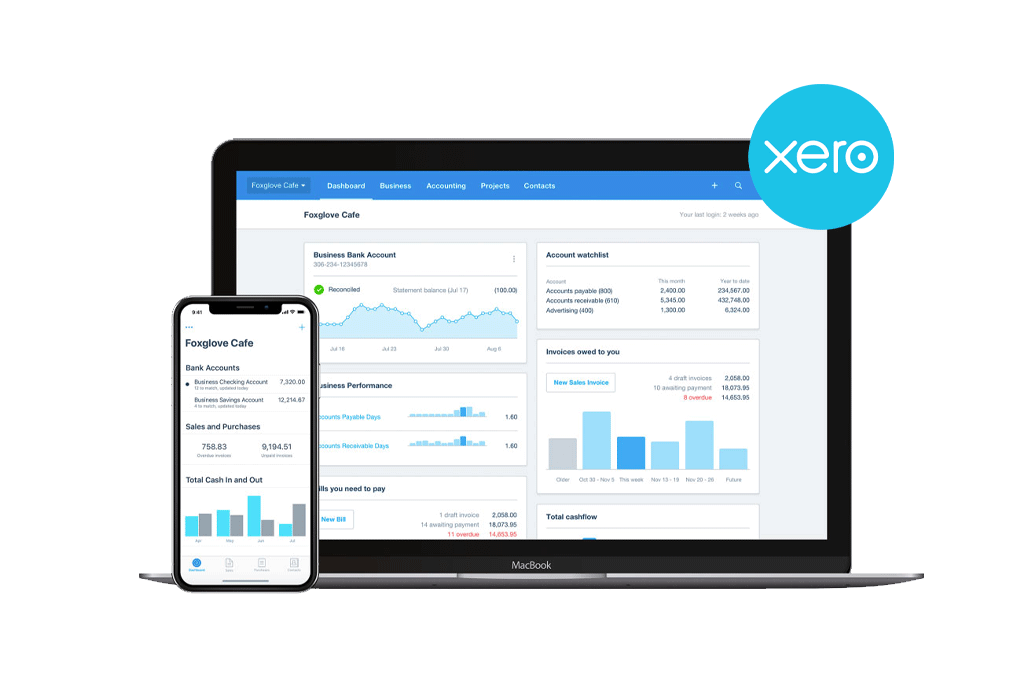
Introduction to Xero
- Starting out in Xero
- Cloud-based system explained
- Benefits and key Functionalities of Xero
Basic Xero Guide
- Navigating around Xero and introduction to basic functions
- Getting to know Xero Dashboard and Shortcuts.
Basic Set-Up with Xero
- Make a new business profile with xero
- Xero Settings
- Users’ Accessiablity and Roles
- Creating Chart of Accounts
- Entering Accounting Opening Balance from Statement of financial Position
- Entering Beginning Balance for Account Receivable
- Entering Beginning Balance for Account Payable
Input Bank Account
- Insert Bank Account in Xero
- Activate Bank notifation from your bank to Xero
- Import bank statement of transaction
Contact Management
- Navigating in Contacts
- Creating Contacts
- Modifying Contact in Xero
Inventory Management
- Set up Non Stock Track Inventory Services/Item
- Set up Stock Track Inventory Items
- Importing Inventory Item
- Include Inventory Opening Balances
Managing Daily Transactions Processing Sales Transaction
- Input Sales Quotation and changing them into new sale quotation, bill, purchase order and invoice.
- Enter Client payments for invoices
- Enter Client credit note
- Enter Client Prepayment
- Enter Client Overpayment
- Enter Repeating Transactions or Recurring Sales Transactions
Client Invoice and Statements
- Create invoice and statement in PDF format using XERO
- Sending them to Clients
Organise Purchase Transactions
- Key in Purchase Transaction and coverting it to another purchase or sales order
- Duplicate Bill to a purchase or sales document
- Key in Purchases Credit Note
- Key in Repeating Purchases Transaction
- Key in Payment to suppliers
Execute Bank Reconciliation in Xero
- Reconcile internal bank ledger and transaction from bank
- Enter transaction while doing reconciling
- Enter Bank Rules
- Produce Bank Reconciliation Summary
Getting Familiar with Reports in Xero
- How to generate financial report
- Balance Sheet/Statement of Financial Position
- Profit and Loss Statement
- Other Reports
Inventory Management
- Key in stock take
- Perform inventory adjustments
Enter Multiple Currency Transactions
- Add Multi Currency Function
- Manage Multi-Currency Transaction for Customers and Suppliers
Track Categories
- Set up this Function
Fixed Asset and Depreciation
- Choose Asset type
- Key in Fixed Asset into register
- Run periodic depreciation
Sales Tax Reports
- Generate Sale Tax Summary and Detailed Report
Manual Entry Adjustment and Recurring Entry Transactions
- Input Manual Entries and recurring transactions
Please email admin@mocdstudio.com for training schedules.
International Plaza – Beside Tanjong Pagar