5 Things to note about international transactions in MYOB
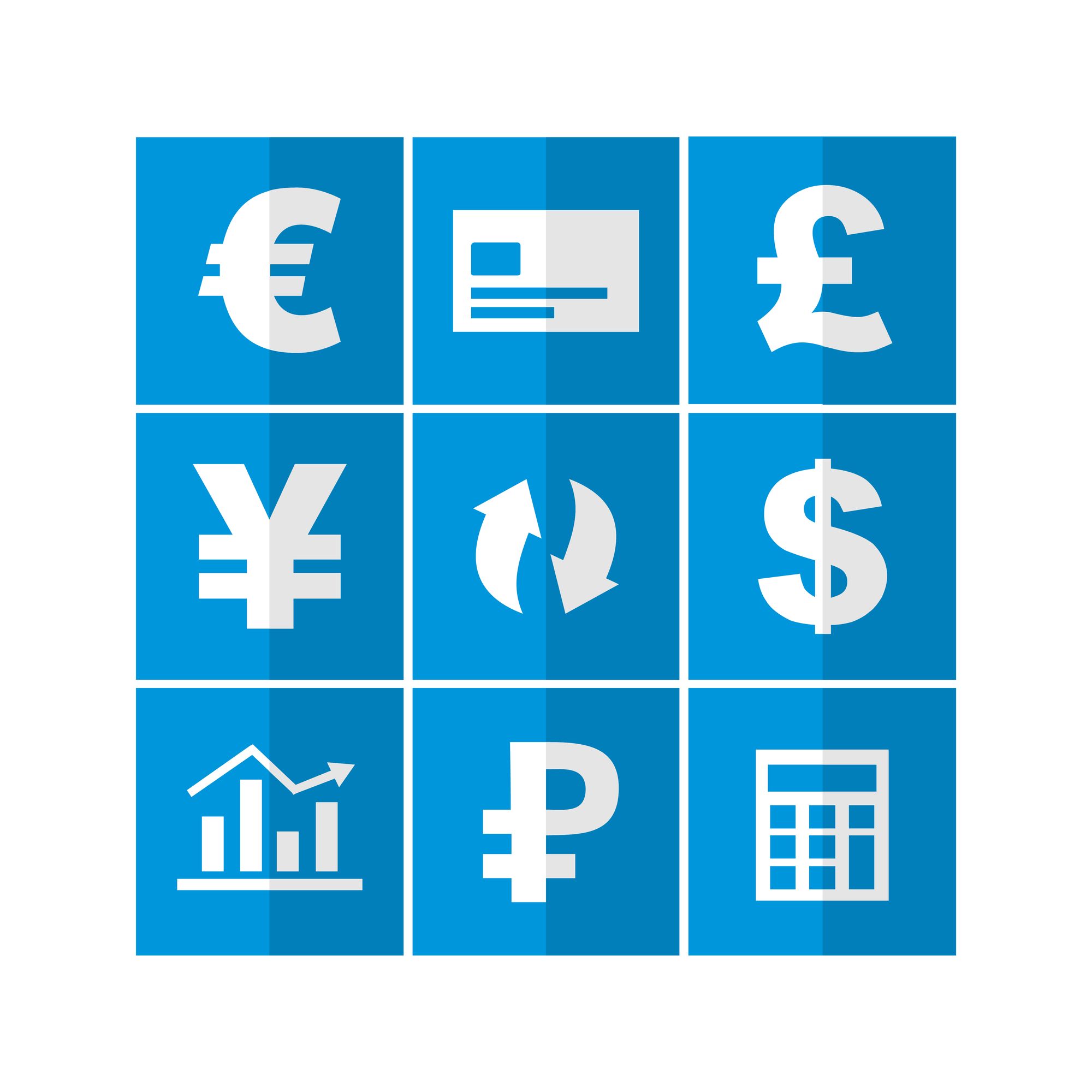
For many SMEs, MYOB is an ideal accounting software to keep track of their data. Not only can you manage your payroll, keep track of your invoices and customer records, you can even input transactions for better budget planning. While most corporations require only local transactions since the nature of their business is local based, there are cases where one has to deal with international transactions. In order to maintain international transactions using MYOB, there are 5 things to take note of:
1. Multiple Currency
When it comes to keeping track of different currency transactions, it’s essential to take note of the currency exchange fluctuations so you can predict how it affects your business. Hence, MYOB comes with options for reports that can assist the user in managing unrealised gains/losses according to the potential changes in international transaction value as well as realised gains/losses (actual changes in value). In order to do so, you will need to use the Multiple currency feature in MYOB. But you will have to set preferences accordingly before you do.
2. Preferences
Before you are able to begin maintaining multiple currency transactions, you need to first configure the settings and tailor your MYOB software to your requirements. Look at the default settings for the preferences before entering transactions and make sure it’s set appropriately. You can do so by using the Setup menu section and choosing the easy setup assistant. Click customise and make sure that the Deal in Multiple Currencies option is enabled so you can perform multi-currency accounting.
3. Records
When you use the MYOB software, there are already some international currencies that have automatically been set up for you. But if you are doing business with other currencies, you will have to create records yourself. To do so, choose the Lists menu and select the Currencies option. Then select new to create a new currency type and enter details accordingly before choosing OK.
4. Exchange Rate
When it comes to international transactions in MYOB, users are given the option of using default exchange rates or manually enter new rates for the transactions. To change the default exchange rate, look for the command centre and choose the Lists menu. Look for the Currencies option there and choose it so a dialog window opens up. Choose the currency entry to be modified and click edit. You will then be able to make the relevant changes.
5. Currency Calculator
The currency calculator can be used to calculate exchange rates based on the foreign and local amounts. You can access this nifty feature by using the Help menu in your MYOB software and locating the currency calculator from the options available. The currency calculator can help track fluctuations in exchange rate as well as value of your transactions. Take note that since the currency exchange rate is constantly fluctuating, there are different methods you need to use in order to reconcile accounts that contain international transactions. Set security preferences to allow changes to these records and click Rate against the record to change the exchange rate so it matches your bank statement. Alternatively, you can choose to reverse the transaction from the edit menu, which will enable you to retype the payment with the current exchange rate.
These are the 5 things to take note of when dealing with international transactions in MYOB. As long as you make ensure that the crucial data values are accurately entered, things should go smoothly for you. International transactions often require a bit more attention to detail since there are issues like Exchange rates to keep in mind. So remember these and keep them in mind when dealing with transactions of this nature.