Setting Inventory Prices in MYOB
Basis for Calculation or Costing Methods in MYOB Premier
In MYOB, you have to indicate which cost method would you base the computation for setting the item prices. You have the option to use the Average Cost or the Last Cost of the inventory items that you sell. When the items you sell are purchased at different prices at different point of time, MYOB calculate the Average Cost as the total cost of an item divided by the total quantities on hand. While for Last Cost, of course, it is the latest price or the newest price for which you acquire the item from your most recent purchase.
MYOB Premier allows you flexibility on setting item prices by allowing you to change the default selling prices of the items you sell. You have the option to do manual setting of prices for each item or you can update several items at once by using the Shortcuts feature of Set Item Prices window. To update item prices, go to the Inventory main command centre and select Set Item Prices as per screenshot below:
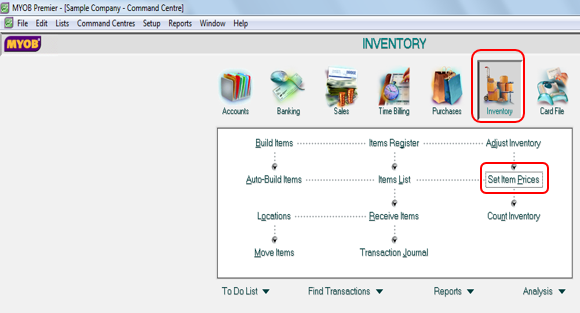
The following screen appears in in the Set Item Prices window:
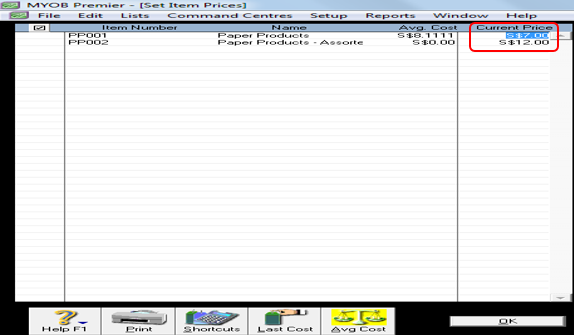
Take note that on the Set Item Prices window, all items that you held for sale should be displayed on this window. In case the items you wish to display and set prices to are not displayed, this may be cause by the following:
- You have not yet created the item in the Items List; or
- You have not set up or linked the item in the Profile of the item under the Item List option.
To enter a new price to an item by indicating in the Current Price column. You can indicate up to four decimal places for the Current Price and click on OK to save the changes. Take note that for invoicing purposes, the decimal places would be up to two decimal places.
You can also simultaneously update prices of several items also by using Set Item Prices screen and select the column next to the items you wish to update the price then click Shortcuts as per screenshot below.
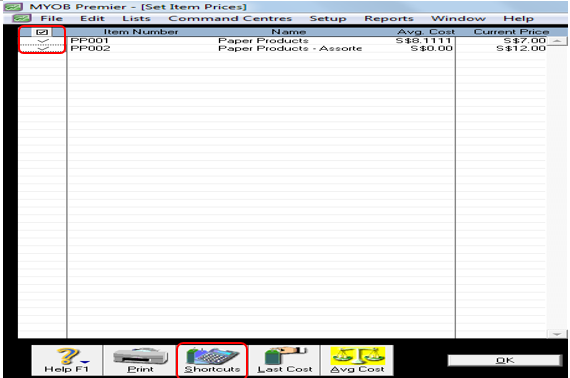
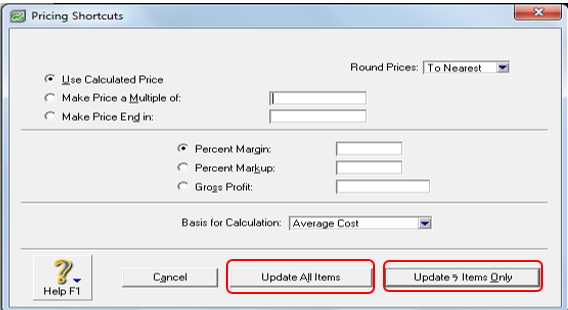
Indicate the following information in its corresponding field as per the fields you want to as follows:
Use Calculated Price –
Round Price – you have the option to indicate to round price Down, To Nearest, and Up
Make Price a Multiple Of
Make Price End in
Percent Margin – if you indicate the percentage of the margin, the Current Price is automatically computed based on the figure you fill up in this field.
Percent Markup – by indicating on this field the percentage markup for the item, the Current Price also change computed based on the figure you indicate in this field.
Gross Profit –if you want to set a specific or desired amount as gross profit to earn from a certain item, you fill the amount of the
Basis for Calculation – on this field, you have two options for which to base the calculation of setting the prices: either by using Average Cost or using the Last Price as discussed sub topic Basis for Calculation or Costing Methods in MYOB Premier.