Billing for Time – Setting up Billing Preferences
MYOB allows you to bill for time for service-related activities. However, you need to set up time billing preferences. This feature is enabled in MYOB in the Time Billing main command centre Setting Time Billing preferences. To setup this feature, go to the Setup feature and choose Preferences.
On the Preferences tab, choose the System tab to be able to setup preference on time billing which are the last three items in this Preferences System tab and click on OK once you have setup the preferences you want to setup.
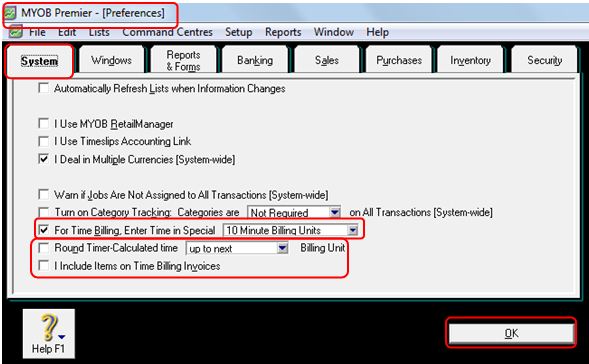
Special Billing units– this feature enable you to track chargeable billing time in units of 1, 6, 10, 12, 15 or 30 minutes and this will be the default billing unit when you create activity
Rounding time in time billing— this feature allows you to set up a preference on how the units of time you bill will be rounded off when you use the timer for the billable activity.
Including items on Time Billing Invoices – this feature in the Setup Preferences window enables you to include items in the time billing invoice you charge to the customers. Thus, the invoice will contain both the item and the billable service measured in terms of time you set as special billing units.
You can set up the billing rates for each customer, supplier or employee by using the Card File main command centre. While you can setup billing rates for each customer that may vary as to billing rates, MYOB also allows you to override these rates when you create the chargeable activity. Thus, it is easy for you to charge a different rate for a different activity. This option also enable you to save on time if you want to bill different rates for the same service for one or more of your customers. To setup the billing rate, go to the Card File main command centre and click on the Cards List to display the card you want to set up the billing rate.
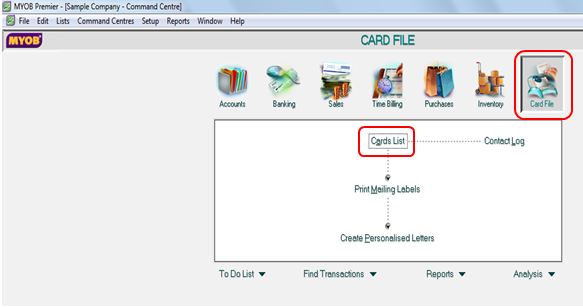
On the Cards List window, click on the corresponding tab. If you are to set up billing rate for customer, click on the Customer tab. If you are going to set up billing rate for your supplier, click on the Supplier tab. You can also choose to click on All Cards tab to display all the cards you have in your MYOB company file. When your card file is already displayed, click on the white zoom arrow beside the card name you wish to set the billing rate as per screenshot below:
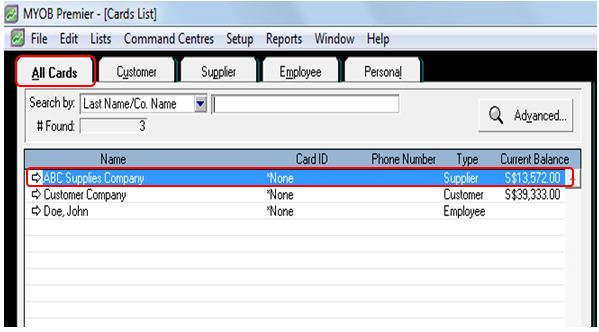
On the next topic, you will learn how to create, edit or remove activity which you can use for billing time to your suppliers.