Changing the Status of a Sale
MYOB Premier gives you powerful time-saving tool and one of these is its ability to convert a sales quote into an order or invoice. This feature saves you considerable time as compared to having enter another sales order or invoice from a previously entered quote. As discussed in the previous topic, you can convert the following sales transaction status as follows:
- Convert a sales quote into an Order or into an Invoice;
- Convert a sales order into an Invoice.
Take note that you cannot change an invoice status into an order or a quote because a financial transaction have already been recognized to record the sale and the reduction of the inventory arising from the sale. As a result, you need to delete the sale transaction (if you have opted otherwise that transactions can be reversed or reverse the sale transaction if you have Setup in the Preferences under the Security tab that Transactions Can’t be Changed; They Must Be Reversed [System-Wide] as per screenshot below:
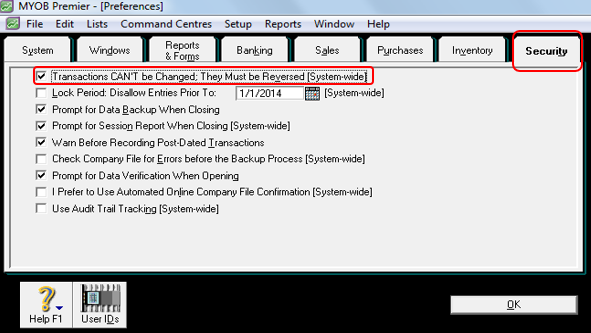
There are 3 ways you can use to change a sales status from a quote or from an order. These ways are as follows:
- Through the Sales window of the Sales main command centre;
- Through the Sales Register window;
- Through the To Do List window when you are changing status of several orders into Invoice status.
- Changing Sales Quote status using the Sales window of the Sales main command centre
To do this, go to the Sales main command centre and type the name of the customer in the Customer field with whom you convert a quote into an order or invoice.
The Select from List window appears showing all sales transaction status appear including all quotes, orders or invoice. In the Select from List sales status display, doubleclick on the quote you wish to convert into an order or invoice.
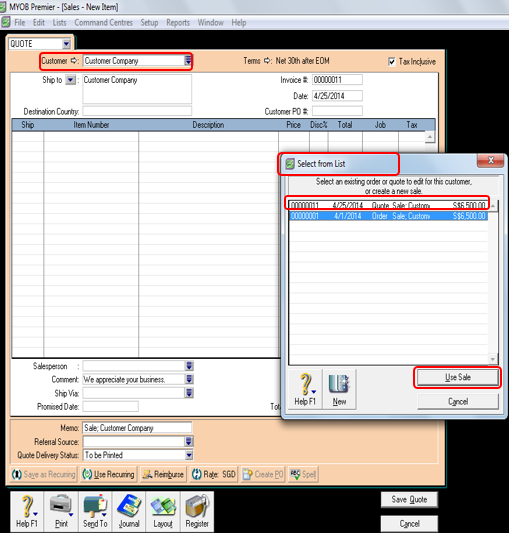
In the Select from List sales status display, doubleclick on the quote you wish to convert into an order or invoice. The Sales – Edit Item window appears per screenshot below
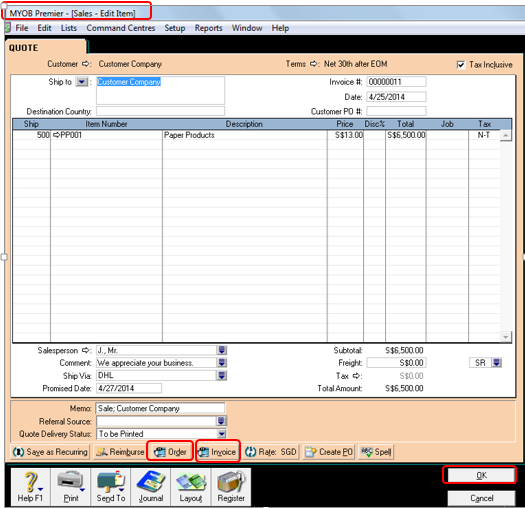
Click on Order as shown in the lower left hand portion of the Sales – Edit Item window if you want to change the quote into an order. You have to change the quote into an invoice status, click on Invoice tab which is just beside the Order tab.
- Changing Sales status using the Sales Register window
To do this, go to the Sales main command centre and click on Sales Register as per screenshot below:
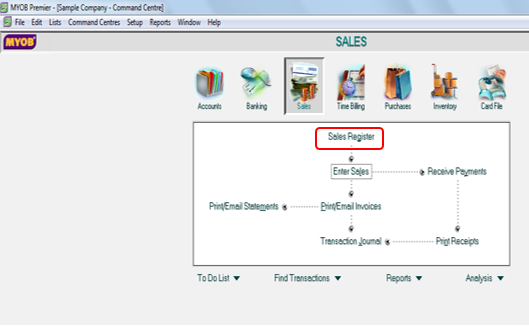
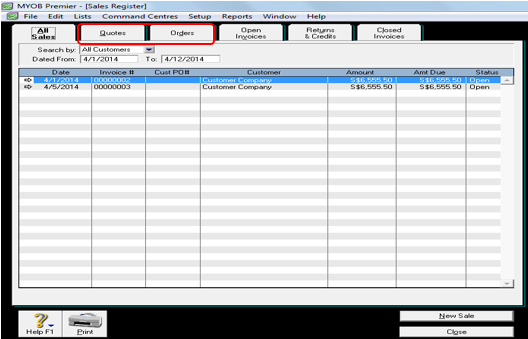
Click on the Quotes tab if you want to change the status of a quote into an order or invoice. Likewise, you click on the Orders tab if you want to change the status of an order into an invoice. For illustration purposes, assuming you want to convert a sales order from ABC Supplies Company into an Invoice.
To do this, in the Sales Register window, go to the Orders tab and select the customer whose order you want to change into an invoice and indicate the date you wish to display the information in the Dated From and To fields.
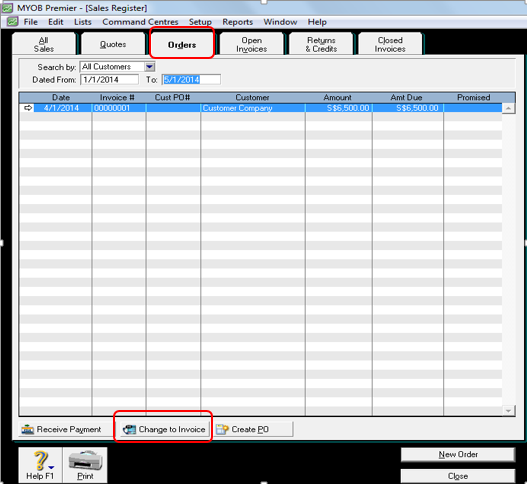
The window appears showing you being directed to the Enter Sales Invoice window as follows: After you click on Change to Invoice, theSales – New Item appearsbelow.
In this screen you can make changes on other information fields like the Date, Comment, Tax Code except the sales information itself like the quantity Ship, Item and Price, Promised Date.
Click on Record to save the changes you made and the new invoice after you have made the necessary changes to the invoice transaction.
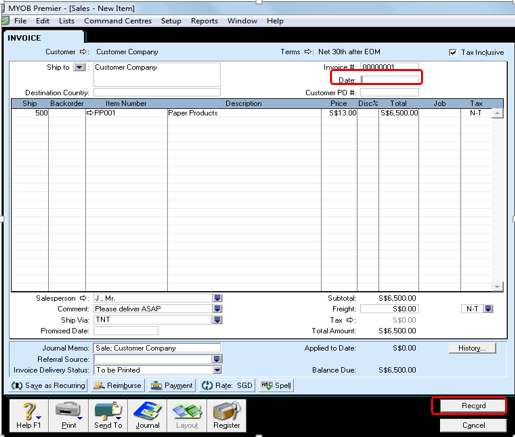
- Changing the status of Sales Order using the To Do List window.
Using the To Do List window allows you to simultaneously convert several quotes or orders to different status. To do this, go to the To Do List window which is located in the lower left portion below any main command centre and select the Orders tab as per screenshot below:
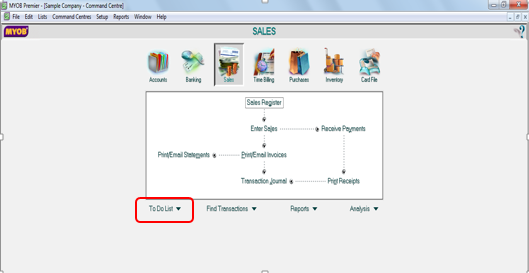
The To Do List window appears showing tabs you can choose from. Click on the Orders tab and select which of the orders from the items displayed you wish to convert into invoice by clicking in the Select column (with checkmark) which is just beside the Balance Due column and then click on Record as Actual which is located as per screenshot below:

When you click Record as Actual, MYOB prompts you to enter a date you want your sales transaction journal to be recorded then press OK as per screenshot below:
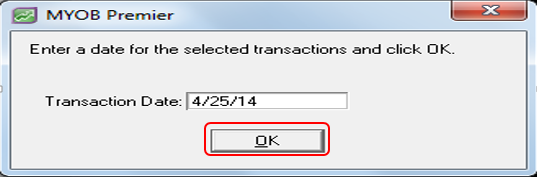
The orders you have selected will now become invoices so that when you view the Sales Register, the previous orders are now in the Open Invoices tab of the Sales Register window.