Entering Sales in MYOB
MYOB Premier allows you to enter Sales transactions starting from Quote, Order and Bill or Invoice. The Enter Sales feature allows you to convert the following Sales transaction status:
1) A Sales Quote that you have entered in MYOB can be converted into a Sales Order, then to a Sales Invoice. Or you can convert a Sales Quote directly into a Sales Invoice.
2) A Sales Order can be converted into an Invoice.
3) A Sales Invoice status cannot be changed into a Sales Quote or a Sales Order. Otherwise, you have to delete the sales or reverse it.
When you normally issue a sales quote before an order or sales can be recorded, you have to enter the transaction under the Sales Command Centre and click on Enter Sales.
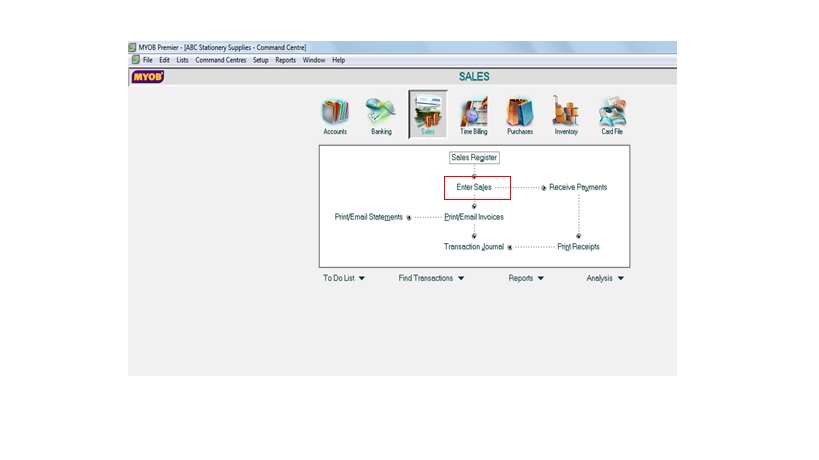
The Sales Window now appear and choose Quote:
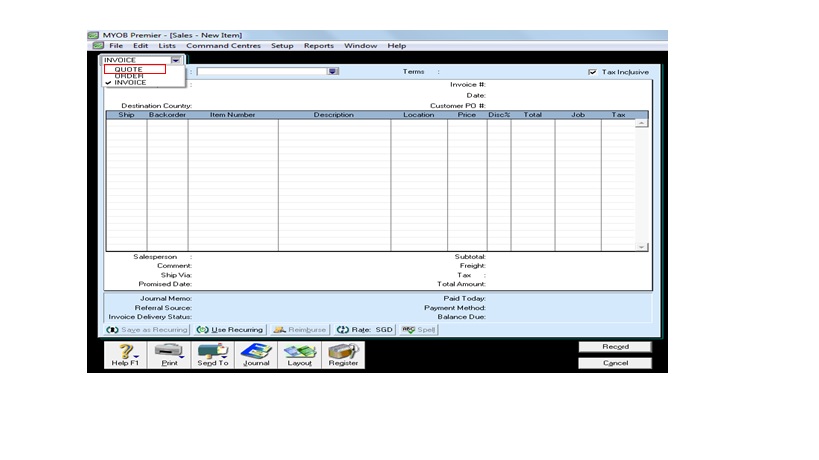
Screen below appears showing the Quote window.
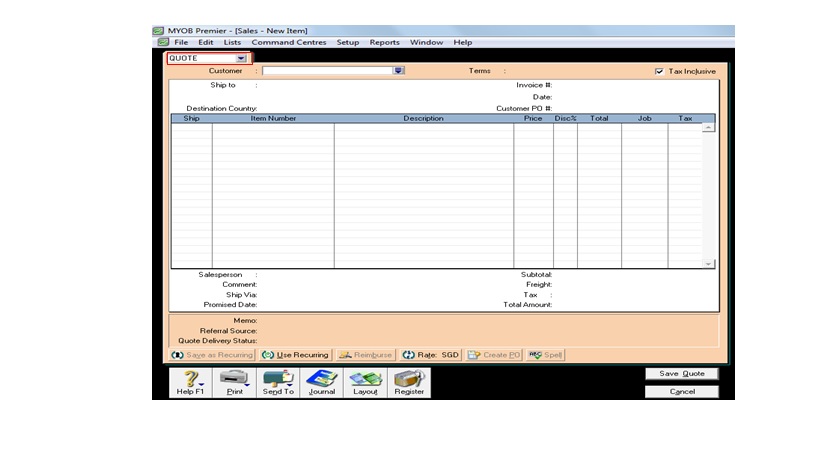
Enter the necessary information as follows:
- Customer – the customer for which the Sales Quote is issued to.
- Terms – you can indicate the sales terms for which the items or services is quoted.
- Ship To – the address to which the sales, if materialize will be sent to.
- Destination Country – the country of destination if the sale is to be closed in case of quotes/sales to foreign customers.
- Customer PO No. – this is the Customer reference PO number as basis for the Sales Quote preparation.
- Ship – this is the quantity of the item being quoted.
- Item Number – this is the Item or inventory item being quoted to be sold.
- Description – the description of the item being quoted. The item description will automatically appear when the item number setup have corresponding item description during the items creation.
- Price – the price for which the sale is quoted.
- Tax Inclusive – you check on the box if the Sales Quote is tax inclusive or not.
- Discount – indicate the applicable discount, if any
- Job – the applicable job, if any
- Sales Person – whenever possible, indicate the sales person making the proposal so that when the sale is finalized, this field will be useful for for future report requirement with regards to sales reports pertaining to sales persons.
- 14. Comment – add comments that are informative and not repetitive on the information already contained on other sales quote fields.
- Promised Date – indicate the date of the target date for the delivery of items.
Once you have finished entering the information on the necessary fields, click on Save Quote to save.
Converting a Sales Quote Into a Sales Order or Sales Invoice
There are two ways in order to convert a Sales Quote into a Sales Order or Sales Invoice:
1) Go to the Sales Window screen and click on Enter Sales and choose on the drop down box and choose Order or Invoice, depending on what sales transaction you are going to do.
Enter the Customer field. Once you fill in the Customer field, the previous Sales Quote will appear and in case you have entered more than one Sales Quote for the same Customer, you just choose the Sales Quote that apply to the Sales Order. When the Sales Quote appear, click on Use Sale. Refer to screenshot below:
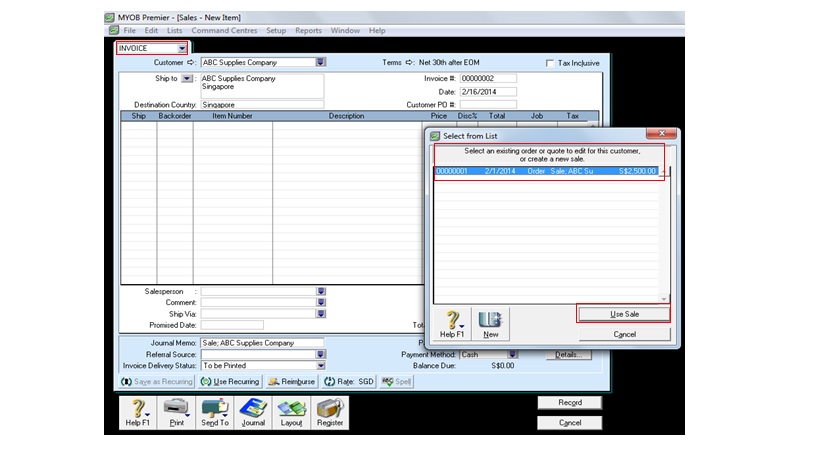
2) You can also go to the Sales Register window and click on the Quotes tab and search for the Quotes tab. See screenshots below:
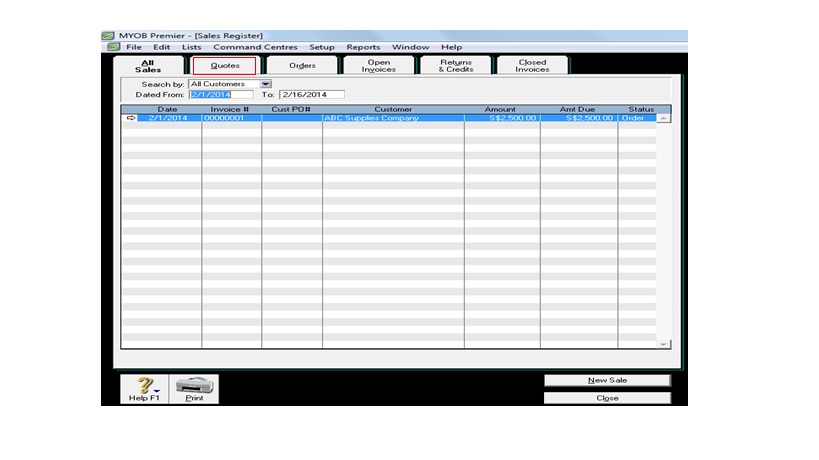
You can record a sale as Invoice status in MYOB Premier without having to indicate a Sales Quote or Order status. To do so, go to the Sales main command centre and click on Enter Sales and indicate status as Invoice. Fill in the necessary information as you indicated in the Sales Quote fields and click Record to save.