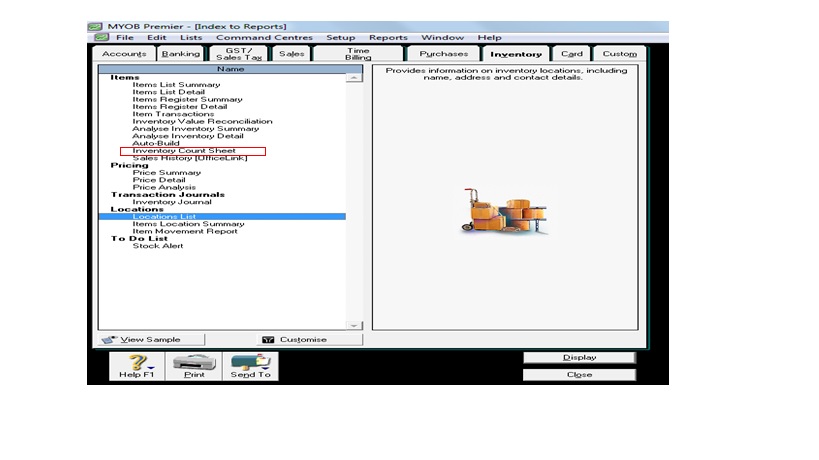How to Set up Inventory Opening Balances in MYOB Premier
How to Setup Opening Inventory Quantities and Values
Now that you learn how to set up items and create links, you have to setup opening inventory quantities and the related value amounts in MYOB Premier to get all things started and to get in place recording for purchases and sales transactions. To start setup opening inventory quantities and values, you have to follow these steps:
1) Count your inventory quantities and values and be sure that these figures are correct and reconciled for setup purposes as at the start of conversion date because you have to setup inventory values by using Count Inventory window. Using Inventory Count Sheet is also very helpful to make this task easy since you have to manually input your beginning inventory quantities. To print Inventory Count Sheet, go to Reports menu below the Main Command Centre, the choose Inventory.
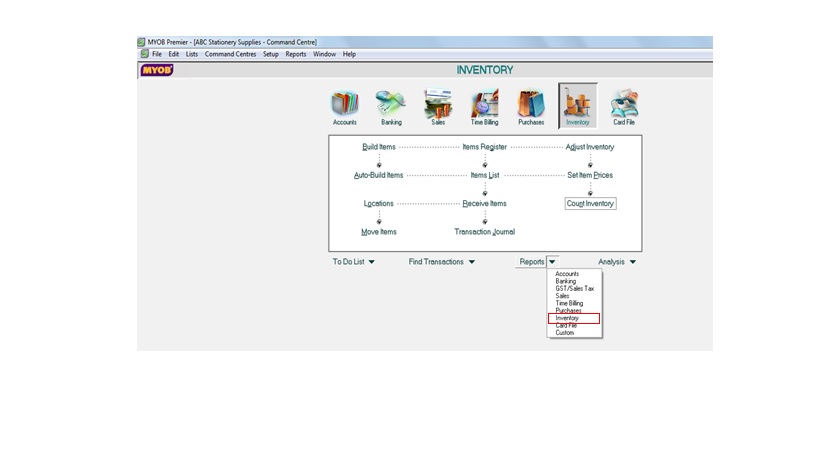 The Inventory Reports window appears with many ranges of reports to choose from. Choose Inventory Count Sheet and print the countsheet. Once you have printed, you can now indicate manually the inventory quantity balances and values in the printed reports.
The Inventory Reports window appears with many ranges of reports to choose from. Choose Inventory Count Sheet and print the countsheet. Once you have printed, you can now indicate manually the inventory quantity balances and values in the printed reports.
Now go to Inventory Command Centre and click on Count Inventory. See screen below:
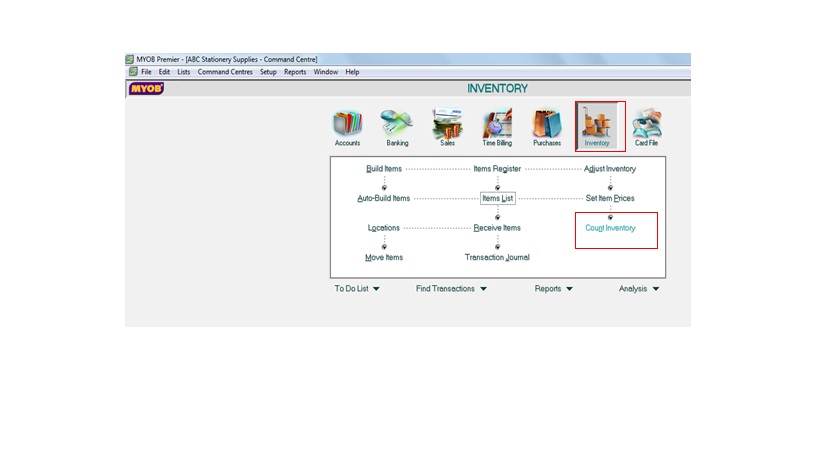
Window for Count Inventory appears. Now, key in the inventory quantities per inventory count sheet on the Counted portion on a per unit basis and not per Selling or Buying Units. Take note that once you have entered the quantity in the Counted field, Difference show change in quantity corresponding to the quantity you key in.
Now, to illustrate this procedure, we take for example ABC Stationery Supplies with the following inventory count as at conversion date May 1, 2014:
|
Item No. |
Item Name |
Quantity |
Unit Cost |
Total Cost |
Selling Price |
| OS0001 | Office Supplies | 500 | S$12.00 | S$ 6,000.00 | S$25.00 |
| OS0002 | Office Supplies – Assorted | 1,000 | 7.00 | 7,000.00 | 14.00 |
| PP0001 | Paper Products | 155 | 12.00 | 1,860.00 | 25.00 |
| PP0002 | Paper Products – Assorted | 461 | 1.00 | 461.00 | 2.50 |
| Totals | S$15,321.00 |
After key in of inventory quantities, the screen now show the entered inventory quantities as Difference so you have to click on Adjust Inventory to make adjustment for the variance vs. the On Hand quantity. Screen after entering quantity of inventory items appear below:
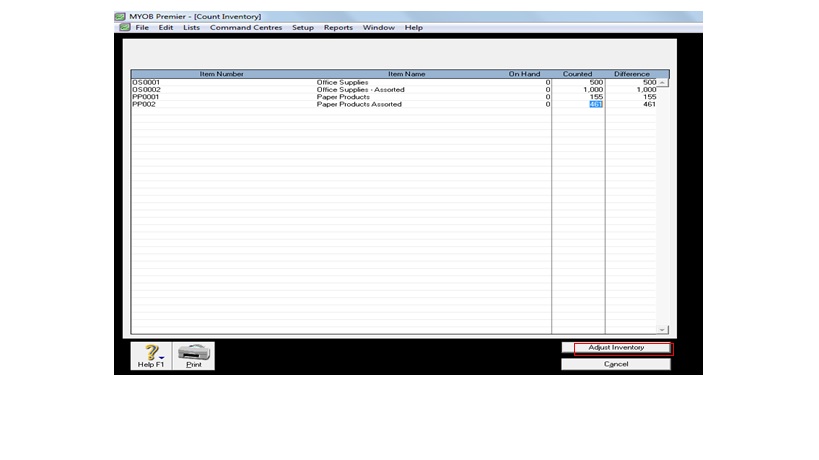
When clicking on Adjust Inventory, MYOB Premier prompts Adjustment Information and ask if you want to set a Default Adjustment Account for Inventory Adjustment. Since this pertains to an opening inventory adjustment, you can proceed without indicating default adjustment account and click on Continue
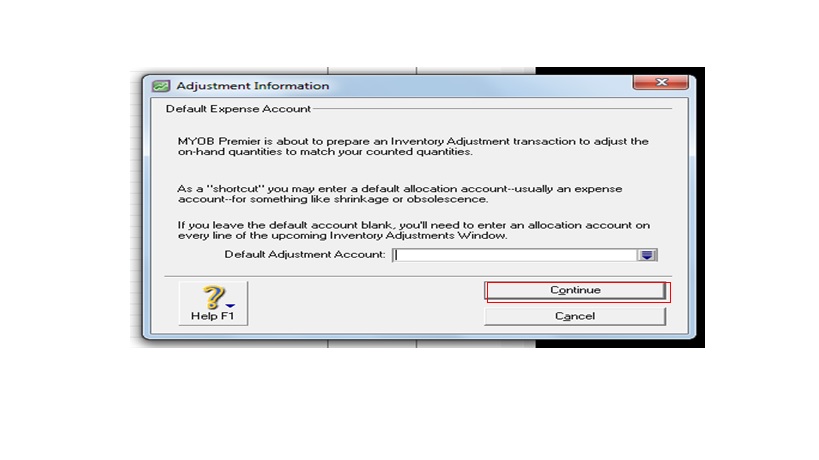
When you click on Continue, the following screen appears:
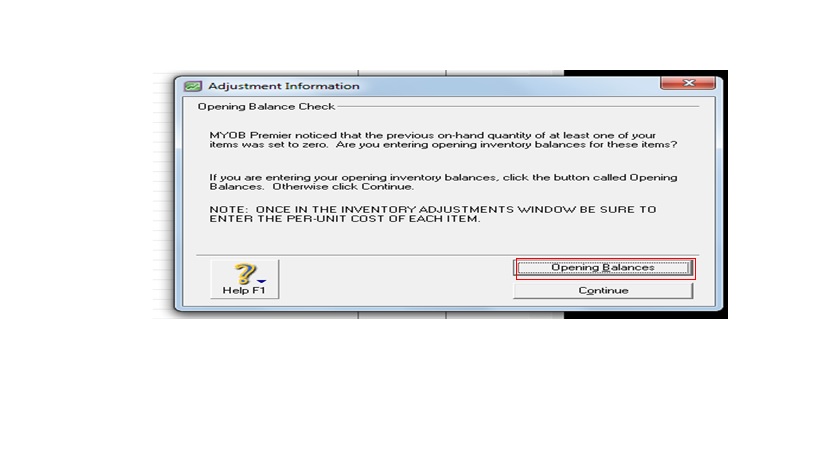
Click on Opening Balances. The inventory adjustment window appears with default inventory adjusting entry. Please note that the Journal is an inventory journal with default adjusting entry to inventory account since this adjustment for Opening Balances.
Take note that the Unit Cost is indicated on this adjusting entry. When the adjustment is correct, click Record to save the entry.
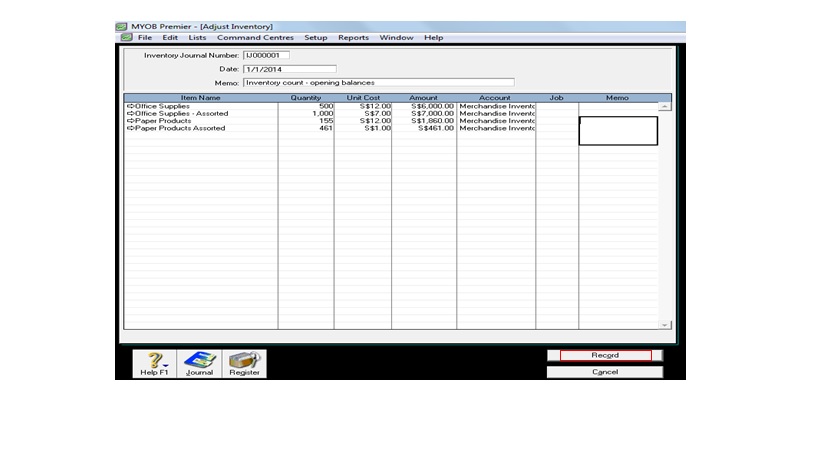
Please note that discussion on entering inventory adjustments due to damage, shrinkage, loss or theft is taken up in the topic– How to Create Inventory Adjustments in MYOB Premier.