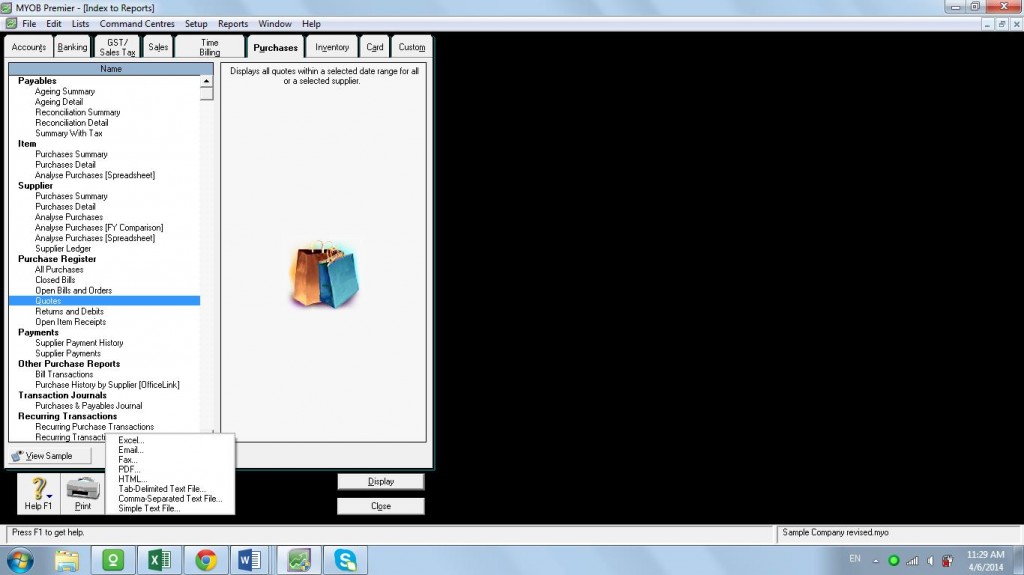Managing Accounts Payable in MYOB
MYOB allows you effectively manage your accounts payable by providing you reports that enable you to review your payables status as well as reviewing your purchase information. There are many features and tools that enable you to effectively manage your payables transactions. The following tools and features enable you to do this as follows:
To Do List – you can view and generate a report on unpaid bills
Analyse Payables
Purchase Reports
Purchase History
Find Transactions
Purchases Register
Transaction Journal
By using the To Do List You can also generate a list of unpaid bills for which you may sort by days overdue. Choose on the A/P tab and the following screen appears below:
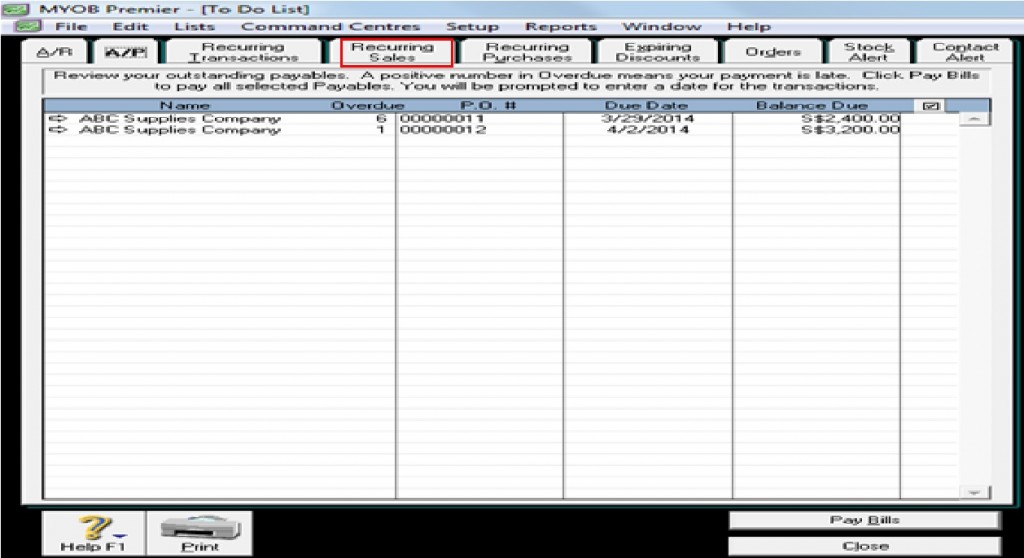
You can analyse and monitor your payables transactions by using the Analyse Payables function which is a feature under the Analysis feature which you can access in any main command centre. See screenshot of the feature as seen in Accounts main command centre. To do this, go to the Purchases main command centre and click on Analysis and choose Payables.
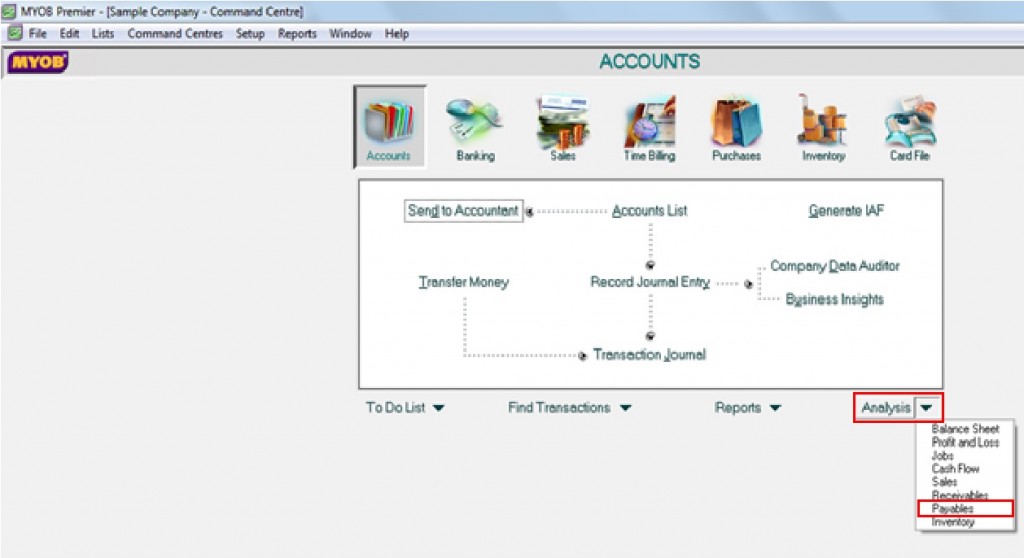
On the Payables Analysis window, there are three ways you can analyse Payables as follows:
1) Summary
2) Supplier Detail
3) Purchase Detail
Screenshot below shows the Summary view which shows the total amount due and summarized per supplier:
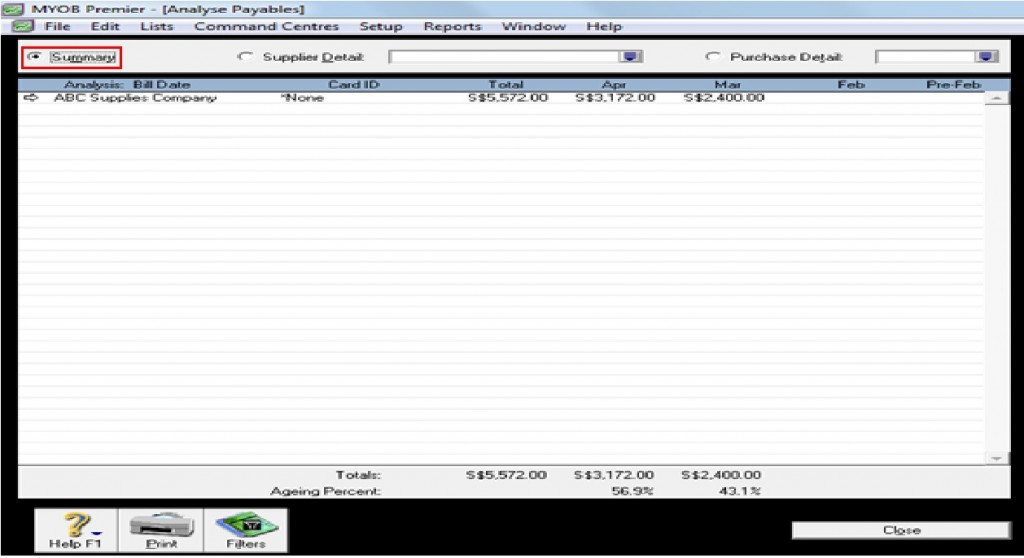
Supplier Detail analysis shows the amount payable to a specific supplier as you have indicated in the field and shown on a per month basis. See screenshot of the report below:
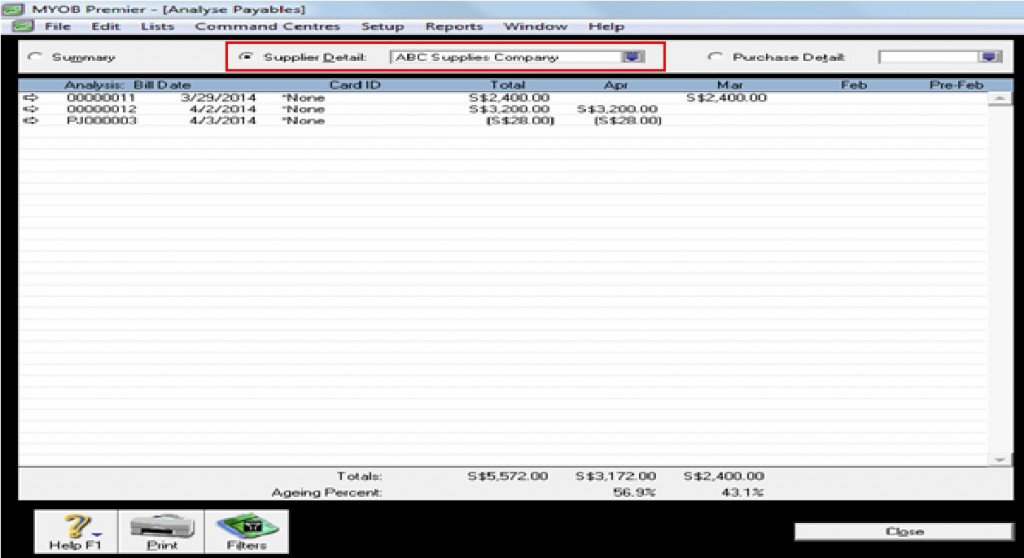
Purchase Detail displays all the transactions affecting the purchase transaction you have selected to be displayed for a particular supplier. For example, you want to know if a particular bill is paid and the date it is paid as per screenshot below:
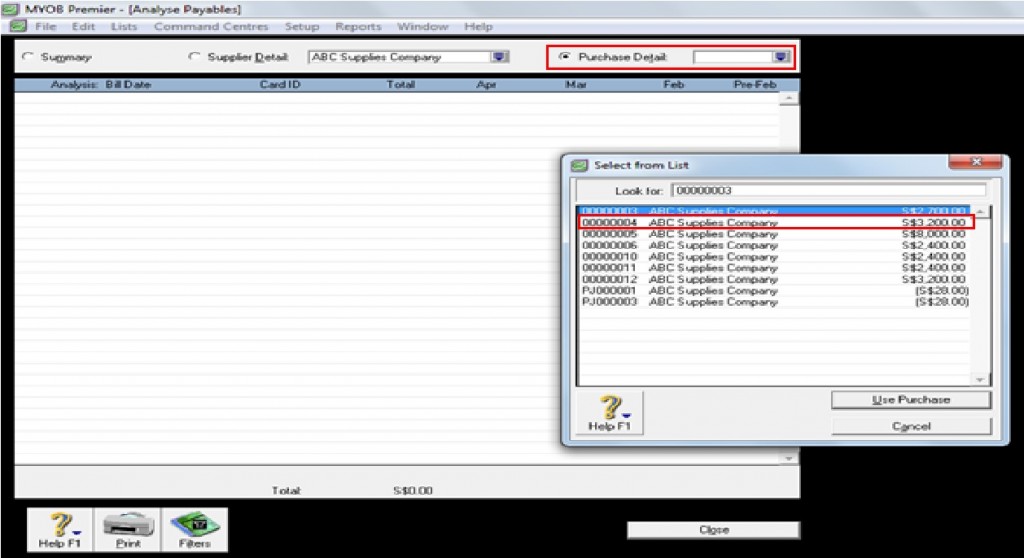
Assuming you want to view transaction history for the S$3,200.00 per Bill no. 004. When you select this bill as highlighted in the above screenshot, the following screen appears:
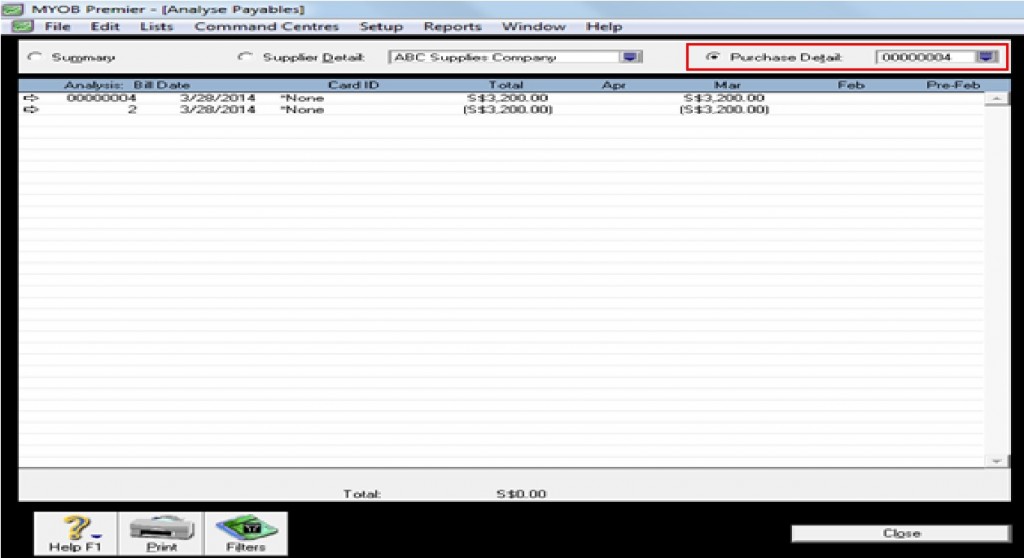
Use of Purchase Reports
MYOB provides you with a wide array of reports to choose from by going to the Reports feature.
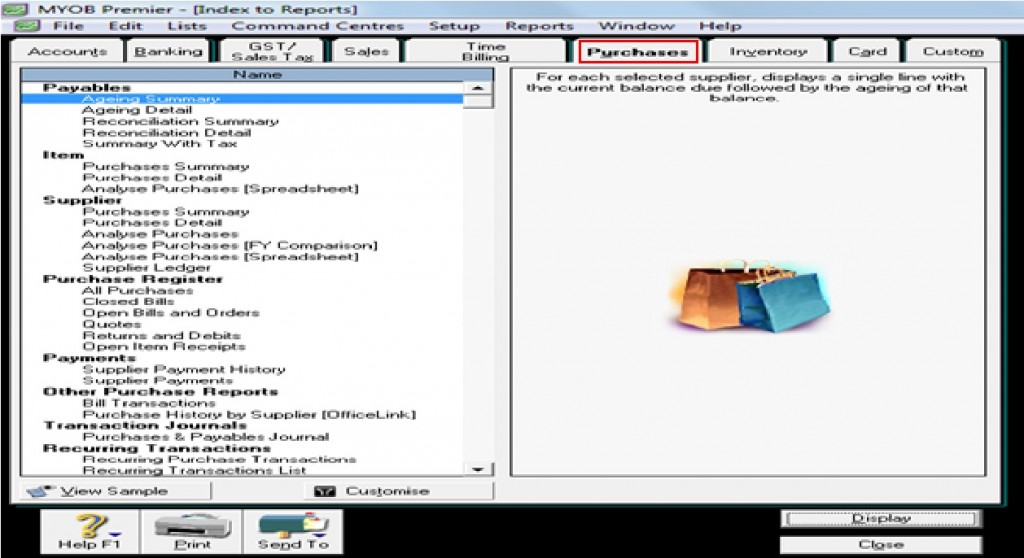
The wide choice of reports to choose from in your MYOB file enable you to analyse your Accounts Payable transactions in so many ways. There are 9 main report category and under these categories are the specific report modules you can easily choose from to answer your reporting requirements as follows:
1.) Payables
Ageing Summary
Reconciliation Summary
Reconciliation Detail
Summary with Tax
2.) Items
Purchases Summary
Purchases Detail
Analyse Purchases (Spreadsheet)
3.) Supplier
Purchases Summary
Purchases Detail
Analyse Purchases (FY Comparison)
Analyse Purchases (Spreadsheet)
Supplier Ledger
4.) Purchase Register
All Purchases
Closed Bills
Open Bills and Orders
Quotes
Returns and Debits
Open Item Receipts
5.) Payments
Supplier Payment History
Supplier Payments
6.) Other Purchase Reports
Bill Transactions
Purchase History by Supplier (Officelink)
7.) Transaction Journals
Purchases & Payables Journal
8.) Recurring Transactions
Recurring Purchase Transactions
Recurring Transactions List
9.) To Do List
Payables
Recurring Purchases
Expiring Discounts
Per the above reports, all you have to do is further explore the reports generated to become more familiar of its uses and you can decide which report you can generate to provide the right financial information for a specific requirement.
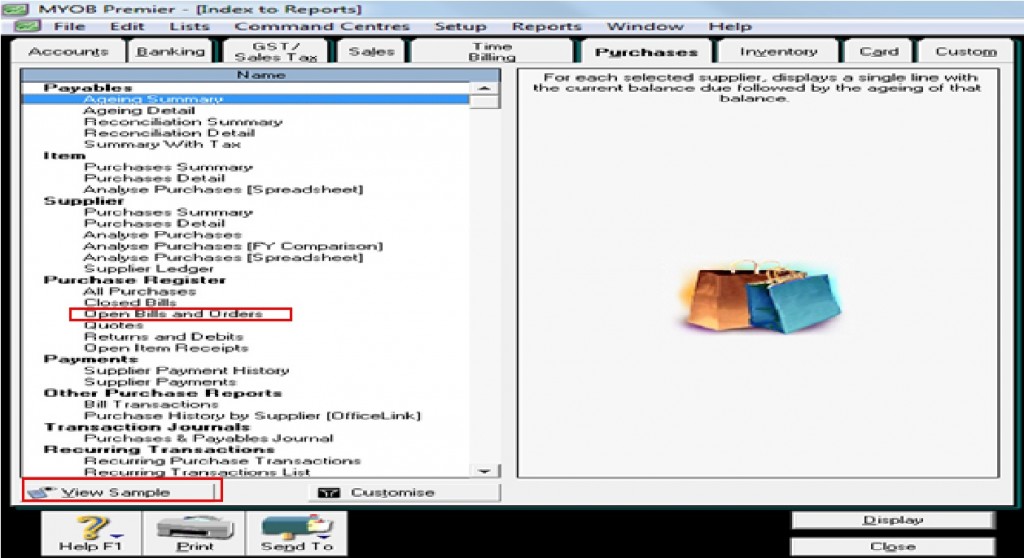
Take note that MYOB reports have the following options as follows:
- View Sample – this option enables you to display and view a sample report you have selected. For example, you choose to view a sample report for Open Bills and Orders, MYOB will display the following sample report as follows:
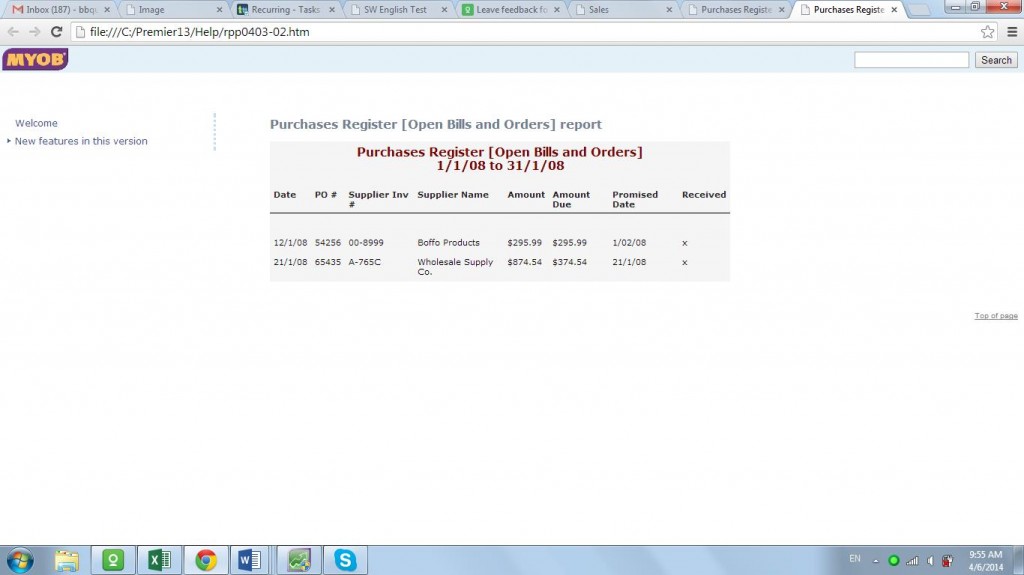
- Customise – this option enables you to further customise the report selected according to your preference. In clicking on this field, the following window appears:
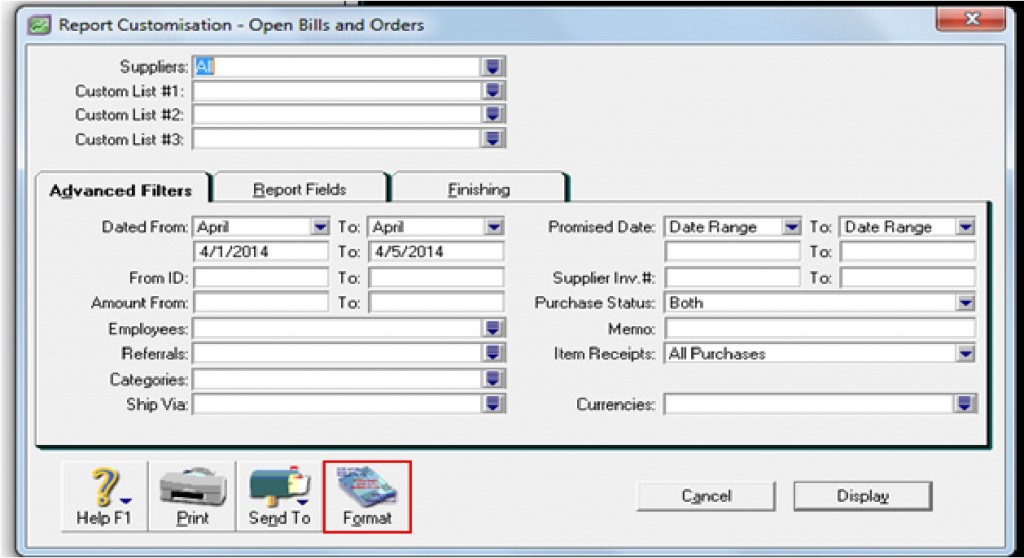
If you want to further revise the Format for the report you selected to be customised, MYOB give you the following option as follows to revise the Format:
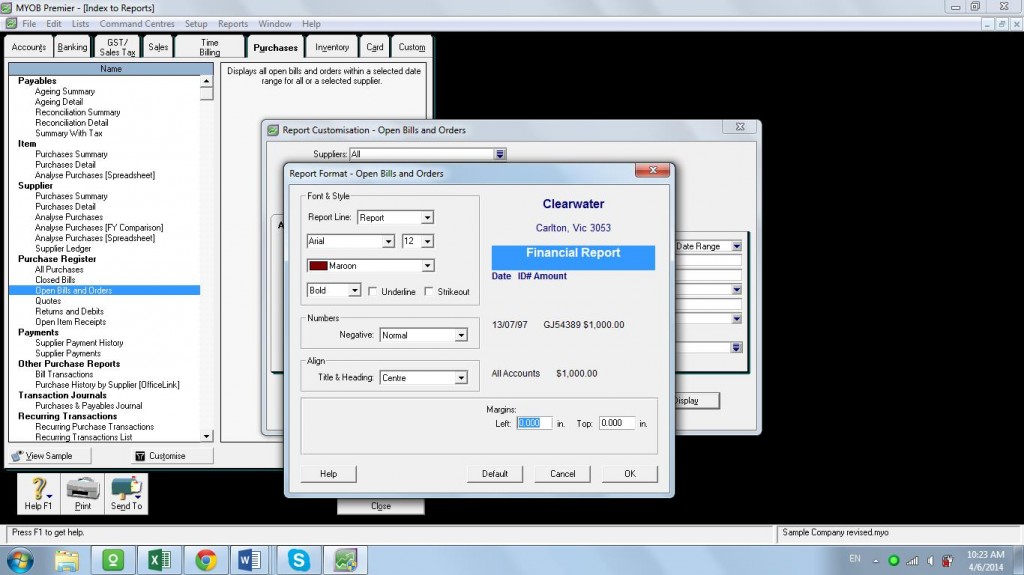
- Print – this option allows to print, of course to the printer.
- Send To – enable you to display or generate report as follows:
Excel Format
Fax
HTML
Tab Delimited Text File
Comma-Separated Text File
Simple Text File