Receipt of items or Receive Items without Supplier Bill or Invoice
Normally, suppliers send and deliver your purchased items together with a Bill or Sales Invoice. However, if you have not yet received the Invoice but you have received the items, you need to record the receipt of the items if you keep track of the inventory and when you now need to sell the received items. In this instance, you may or may not know the actual amount payable to the supplier but do need to record the receipt of the items to make them available for sale. When there is no way for you to know how much is the amount of the received items, MYOB allows you to record the receipt of these items using a purchase transaction with a Receive Item status by entering an estimated purchase amount and the accounts payable linked to a temporary accrual or separate payable account specifically created for, as example, you create account “A/P – Receipts with no Invoices”. This temporary account payable account will be closed out when you receive the Bill from the supplier and you record the Bill or Invoice against the order. Entering of the bill will result to the Accounts Payable entry for the purchase amount per bill.
How to Setup an accrual account for items received without a supplier bill or invoice
Go to the Setup feature and choose Linked Accounts and choose Purchases Accounts. See Screenshot below for your reference:
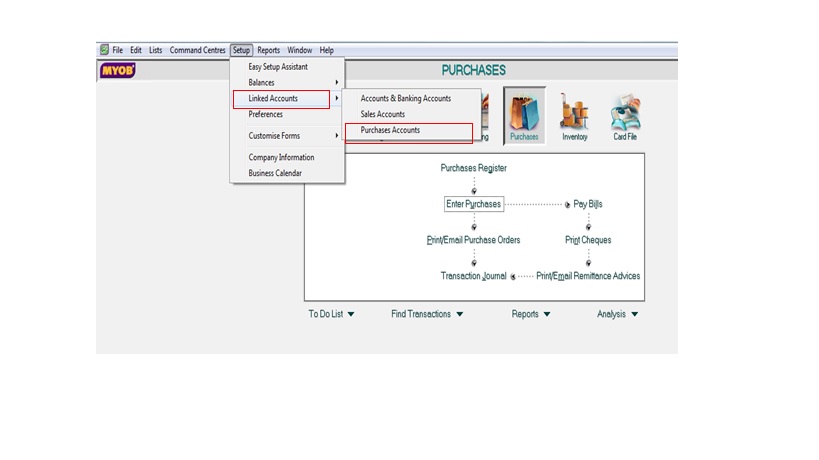
Choose the field “I Can Receive Items Without a Supplier Bill” by clicking on the left tick box before this field and link to the Liability Account for Tracking Payables. You may choose the account Accounts Payable-Accrual Inventory or other account name to best describe the liability account you specifically setup for those items received without a supplier bill or invoice. Take note that you have to create this account as taken up in the topic “How to Create Accounts List (Chart of Accounts) in MYOB Premier. After indicating the Liability link account, click OK. The following screen appear for the Linked Accounts – Purchase Accounts window:
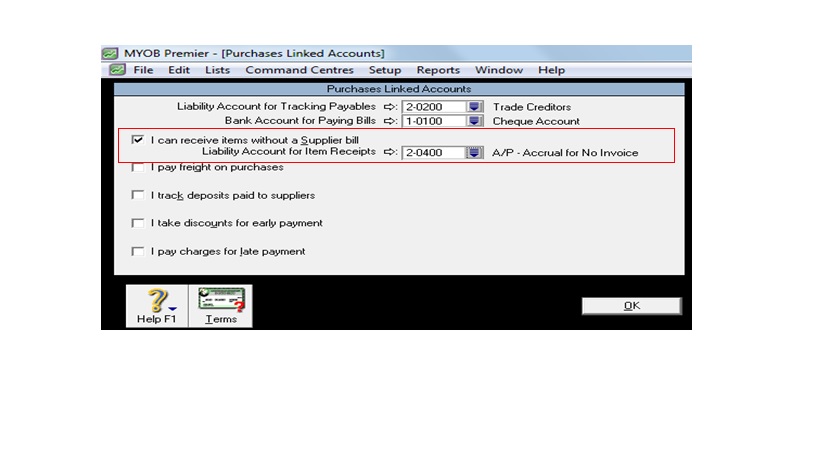
Please take note that you can enter Receive Items against an existing order which you have previously entered in MYOB, or when you record items received.
To enter Receive Items against a previously entered order in MYOB, you to have match it against the existing order. To do this, go to the Purchases Register of the Purchases main command centre and select Orders tab to show all the Orders that are entered in MYOB and highlight on the tab you are going to match . Screenshot of the screen that appear below:
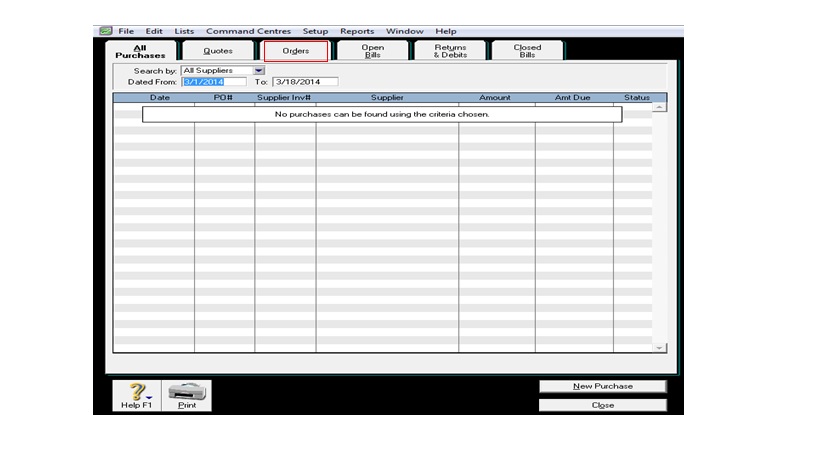
Once you have matched the Order for which the Items Receive pertains to, click on the Purchase status box Receive Item status and fill in the following fields:
- Received field – indicate the quantity of items received.
- Location – indicate this field if you have activated the multiple inventory location as per taken up in the topic Creating Multiple Inventory Locations
Click Record to save the changes from Order to Receive Items.